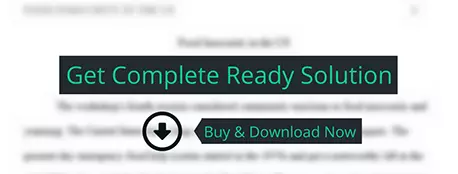Display data and information using industry standard formatting protocols. Organize data into logical structures and meaningful layouts.
others
Description
Learning Outcomes
·
Display
data and information using industry standard formatting protocols.
·
Organize
data into logical structures and meaningful layouts.
·
Prepare
charts, graphs and other visualizations of data.
·
Build
three-dimensional formulas to calculate data on multiple worksheets.
·
Audit
formulas to ensure accuracy.
·
Integrate
Excel and Word into a compound document.
Purpose
Excel is a
popular application used in many fields and organizations. This program allows
people to work faster, more efficiently, and with greater accuracy, due to its
familiar Office interface, features to improve workflow, and numerous built-in
calculations, amongst many other qualities.
For this assignment you will modify a partially
completed workbook. Some instructions will tell you exactly what you need to
do, while some other ones will give you some creative freedom.
Instructions
Delivery
You may work individually or with another student (no more
than two in a group). If you work in a group, you must complete the “Personal
and Peer Evaluation Form”. If the work appears evenly divided then the group
shares the mark. However, marks will be adjusted at the instructor’s discretion
if there appears to be an imbalance of work. Not submitting the evaluation form
results in a 5% deduction for this assessment.
Preparation
Examine the exercises, tutorials and other provided
materials in Brightspace under their respective modules so that you are able to
utilize the software features appropriately. Several of these will need to be
completely outside of class time, plan accordingly.
It can also be helpful to explore some of the many templates
that are included with Excel. To see them, follow these steps:
1.
Start Excel.
2.
Type your search keyword in the textbox at the top
of the window or select File >
New if Excel has already been launched. Type your search keyword.
3.
Choose words such as budget, cost estimate or
invoice.
4.
Wait a moment for the templates to load.
5.
Click on the template you wish to see.
6.
Repeat as necessary to view other templates.
Format
Quality of Writing:
Ensure that your work sounds professional. Use business language and complete
sentences, and review your drafts several times to make sure there are no
errors in grammar, spelling or punctuation.
Cited Sources
If you use any sources in your work:
·
Understand
the content and paraphrase it. Do not just copy and paste, unless it is a short
quote, for example.
·
Use
IEEE citation. This means you must include in-text citations and a references
section at the end of the document with the full list of sources.
·
Visit
SAIT’s citation guides for more information: http://libguides.sait.ca/ieee
Plagiarism
SAIT takes academic misconduct very seriously. Do not:
·
Intentionally, or unintentionally, use material
from other sources without proper citation.
·
Share any assessment files in any way, shape, or
form with anyone else.
·
Submit any work for grading that was given to
you and which is not of your own creation.
Such actions are considered plagiarism and are forms of
academic misconduct. There are three outcomes for a student charged with
academic misconduct:
·
First
offence: Zero mark for the assessment and a letter on file for seven years
·
Second
offence: Expulsion from SAIT for one academic year
·
Third
offence: Permanent expulsion from SAIT
To avoid such circumstances:
·
Download
assessment files yourself from
Brightspace.
·
Do your own work.
·
Properly
cite all sources you have
used.
·
Review
SAIT’s Student Code of Conduct (AC.3.4.1): http://www.sait.ca/programs-and-courses/full-time-studies/academic-calendar-information/academic-and-institute-regulations
Marking Criteria
·
Meet
all criteria to earn full marks; partial marks are not awarded.
·
Submit on
time. Ensure you follow your program policy regarding late and no
assignment submission, as a zero mark might apply unless SAIT acceptable
documentation can be supplied to the instructor.
·
Use
the appropriate application functionality
when completing tasks in order to earn marks. For example, do not manually type
values (e.g., page numbers, calculated values, etc.). Please note that marks
might be deducted for improper formatting, incorrect citations, and other
issues in the submitted work at the instructor’s discretion.
Rubric
Please read the instructions carefully, and
complete all of the following tasks as required.
|
1.
|
Open the COMP264_AssignmentData.xlsx
file, and save it as (replace FirstName and Lastname with
your name); be precise: FirstnameLastname_COMP264_Spreadsheets.xlsx If you are working in pairs: FirstnameLastname1_FirstnameLastname2_COMP264_Spreadsheets.xlsx |
2 |
|
2.
|
Rename each sheet to the doctor’s name
that is represented in the cell A1 on each sheet. |
4 |
|
3.
|
Insert a new column between the “Date” and the “Male” columns, name the column “# of Patients” on each doctor’s sheet. |
4 |
|
4.
|
For
each doctor’s sheet: ·
Enter a function
in the cell below the heading “# of
Patients” that will total the number of patients each doctor has seen
that day. #Patients = Male + Female + Children (do not include “No shows” in this
calculation) ·
Change the format to number to zero (0) decimal
places. ·
Autofill the function to the remaining
cells below. |
4 |