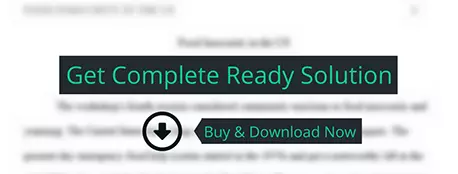INSTRUCTIONS FOR USING THE ROI CALCULATOR SPREADSHEET
computer science
Description
INSTRUCTIONS FOR USING THE ROI
CALCULATOR SPREADSHEET
The
ROI Calculator spreadsheet is to be included with the individual technology
solution description and with the group assignment for Section VIII of
the business case. This allows each
member of the team to specify costs and savings and be able to see how the
Return on Investment (ROI) and payback period are calculated, and for the
information to be presented in both documents.
The individual assignment is due prior to Section VIII. The team members will share their technology
solutions and spreadsheets with each other and determine which ones to use
(with possible modifications) for the business case.
HOW THE CALCULATOR
WORKS
First,
it would be helpful to understand how the ROI Calculator works. Open the ROI Calculator spreadsheet and click
on the "Instructions" tab.
Read the instructions and then click on the "ROI Calculator
Example" tab. At the top you will
see 4 charts; scroll down to the data and come back to the charts later. In the data area, you will note that savings
and costs are identified for the first 5 years of the project, and you will see
the following:
1.
Project Cost
Savings/Income. These are areas
where savings are expected to be achieved, and the amounts that are projected
to be saved over each of the first 5 years.
Total yearly savings are shown in blue.
2.
Project
Expenditures.
2.1.
Selection Costs. Note that these are shown in year 0, as they
occur prior to starting the project. The
subtotals by item and by year are in orange.
2.2.
Implementation Costs. These are one-time costs, but may occur in
more than one year. For example,
training may be done at the beginning and then again the next year. (It may even need to be done at some minimal
level every year after the initial training; if that is the case the recurring
training costs go below.) Hardware and
software may be purchased incrementally, depending on the implementation
schedule. It is possible that all
one-time costs for a small project will occur in year 1. Part of the implementation cost is an amount
that should be set aside for contingencies.
It may only be needed in year 1, and the amount depends on the
project. The subtotals by item and by
year are in orange.
2.3.
Ongoing Costs. These are costs that will recur year after
year. They may not be the same every
year. For example if a business is
growing in employees, additional software licenses may be needed in year 3 for
those employees. However, for purposes
of these assignments, the same annual ongoing costs will be used for each year,
including year 1. The subtotals by item
and by year are in orange.
Total Project Expenditures are shown in
blue.
3.
The
next two lines on this tab of the spreadsheet show the calculated Cash Flow and
the calculated Cumulative Cash.
3.1.
Cash Flow. Cash Flow by year is automatically calculated
by the spreadsheet. Cash Flow is
calculated by subtracting the expenditures for the year from the savings for
that year. For example, in Year 1 (not
year 0), the savings are projected to be $65,000 and the total expenditures are
$230,000, with a net negative cash flow of $-165,000.
3.2.
Cumulative Cash Flow. Cumulative Cash
Flow by year is automatically calculated by the spreadsheet. It is calculated by taking the previous
year's cash flow amount and adding the current year's cash flow amount. The cumulative cash flow for year 1 takes the
$-20,000 cash flow from year 0 ($-20,000) and adds the cash flow from year 1
($-165,000) for a total negative cumulative cash flow for year 1 of $-185,000.
Note that in year 2, the Cash Flow is positive (savings exceed costs for that
year) and in year 3 the cash flow is very positive and the cumulative cash flow
is now positive. Take a quick look at
the chart at the top right side of the sheet and you will see that the
"Payback Period" is Year 3 – the year that the accumulated savings
exceed the accumulated expenses.
4.
Section
4 provides a place to record any assumptions that have an impact on the cost
data. Examples might be assumptions
about how the number of users or transactions might grow over time, how the
business might change over the 5 year period, which users would be given access
to the system (affecting the number of licenses, etc.).
5.
Then,
scroll to the top of the page on the "ROI Calculations" tab, and you
will see 4 charts.
5.1.
The
lower two charts show the categories of
costs and the expenditures in
pie charts; this shows at a glance where the largest savings and the highest
costs are.
5.2.
The
chat in the top left shows the costs and
savings by year. Notice what happens in year 3 – the cumulative cash flow
(in purple) is above zero.
5.3.
The
chart in the upper right is the most important one. It shows the calculated Return on Investment (ROI) for the project. The ROI is calculated by computing the Net
Savings (Total Savings over the 5 year period minus the costs incurred during
the 5 year period) and dividing the Net Savings by the Total Expenditure. Then the payback
period is calculated to determine in which year the accumulated savings
exceed the project costs.