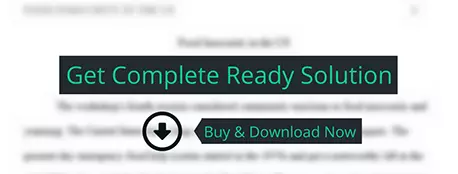Read AND complete Module 6 on pages EX 6-1 through EX 6-55 in your textbook.
others
Description
Module
6 Project
Read AND
complete Module 6 on pages EX 6-1 through EX 6-55 in your textbook. Follow the
step by step instructions and create the Bank Account Managers workbook
pictured on page EX 6-2 and EX 6-3. When you are finished, your workbook should
look like the example. You will be submitting the workbook for grading. You
will need to download and save the file named SC_EX_6-1 from the Module 6
Student Data Files link before beginning the assignment.
Save the
completed workbook with the file name:
SC_EX_6_BankAccountManagers
Grading Rubric – Word
2019
|
Task |
Points |
|
Start Excel and open the file named SC_EX_6-1.
Save the file with the name SC_EX_6_BankAccountManagers. EX 6-6 |
1 |
|
Format the range A8:F20 as a table. EX 6-8 |
1 |
|
Change the width of column F and the height
of row 8. Wrap the text in cell F8. EX 6-9 |
1 |
|
Name the table. EX 6-10 |
1 |
|
Remove duplicates from the table. EX 6-10 |
1 |
|
Enter new rows and records into the table.
EX 6-11 |
1 |
|
Add new columns to the table. EX 6-12 |
1 |
|
Center cell contents across a selection. EX
6-23 |
1 |
|
Create a table array area in the range
L1:M6. EX 6-15 |
1 |
|
Enter the VLOOKUP function. EX 6-16 |
1 |
|
Add calculated fields to the table. EX 6-17 |
2 |
|
Apply conditional formatting using an Icon
Set. EX 6-20. |
2 |
|
Insert a total row. EX 6-23 |
1 |
|
Sort the table. EX 6-25 |
1 |
|
Sort the table using AutoFilter. EX 6-30 |
1 |
|
Query the table using AutoFilter. EX 6-31 |
1 |
|
Search a table using AutoFilter. EX 6-33 |
1 |
|
Enter custom criteria using AutoFilter. EX
6-34 |
1 |
|
Create and use a Criteria Range. EX 6-37 |
1 |
|
Create and use an Extract Range. EX 6-39 |
1 |
|
Enter and use the DAVERAGE function. EX 6-43 |
1 |
|
Enter and use the DCOUNT function. EX 6-44 |
1 |
|
Enter and use the SUMIF function. EX 6-45 |
1 |
|
Enter and use the COUNTIF function. EX 6-45 |
1 |
|
Enter and use the MATCH and INDEX functions.
EX 6-46 |
1 |
|
Add your name and course identifier to the
worksheet header. |
1 |