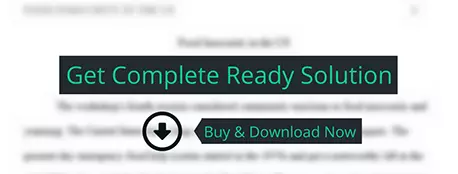This program creates the basic user interface code that can be used in the following weeks' iLab assignments. The assignment will help you get started using the programming environment and some practice with coding. You will also be able to reuse much
computer science
Description
This program creates the basic user interface code that can be used in the following weeks' iLab assignments. The assignment will help you get started using the programming environment and some practice with coding. You will also be able to reuse much, if not all, of the code in later assignments. In this program, you will create the following methods: displayApplicationInformation, which will provide the program user some basic information about the program. displayDivider, which will provide a meaningful output separator between different sections of the program output. getInput, which is a generalized function that will prompt the user for a specific type of information, then return the string representation of the user input. terminateApplication, which provides a program termination message and then terminates the application.
Using these methods, you will construct a program that prompts the user for the following: his or her name, which will be a string data type; his or her age, which will be an integer data type; the gas mileage for the user's car, which will be a double data type; and a display of the collected information Also, note that the program should contain a well-documented program header. Deliverable Step Deliverable Step 4 Screen shot of running program results Step 5 Zip file with entire Lab files Preparation: • If you are using the Citrix remote lab, follow the login instructions located in the iLab tab in Course Home. • Launch your integrated development environment (IDE) to begin. iLAB STEPS STEP 1: Review the Design Back to Top Download the program description and pseudocode. Make sure you fully understand the program design and ask any questions that you may have BEFORE you start programming. Click Week 1 Lab Design to download program design. STEP 2: Construct the Program Back to Top 1 Create a new project titled "CIS247B_WK1_Lab_LASTNAME". 2 Using the Week 1 Lab Design document to construct the methods. 3 Once the methods are constructed, use the Week 1 Lab Design document to create the main program. STEP 3: Compile and Test Back to Top • When done, ensure that there are no compilation errors. If there are errors, open up the Error list and fix all listed errors. • Execute your code and check your output to ensure that you have the desired output. If you need to fix anything, close your execution window, modify your code as necessary, and rebuild. STEP 4: Screen Prints Back to Top • Capture a screen shot of your application's output and paste it into a Word document. • The output of your code should resemble the following: STEP 5: Submit Deliverables Back to Top • Put all of the project files into a zip file. • Put the zip file and screen shots (Word document) in the Dropbox. Submit your lab to the Dropbox located on the silver tab at the top of this page. For instructions on how to use the Dropbox, read these step-by-step instructions or watch this Tutorial Dropbox Tutorial. See the Syllabus section "Due Dates for Assignments & Exams" for due date information. CIS247 Week 1 Lab, Design Program Description: Basic User Interface This program creates the basic user interface code that can be used in the following week’s iLab assignments. The assignment will help you get started using the programming environment and some practice with coding. You will also be able to re-use much, if not all, of the code in later assignments. In this program, you will create the following methods:
1. display applicationInformation,whichwillprovidetheprogramusersomebasic information about the program. 2. display divider,whichwillprovideameaningfuloutputseparatorbetweendifferent sections of the program output. 3. getInput,whichisageneralizedfunctionthatwillprompttheuserforaspecific type of information, then return the string representation of the user input. 4. terminate the application,whichprovidesaprogramterminationmessageandthen terminates the application. Using these methods, you will construct a program that prompts the user for the following: 1. Their name, which will be a string data type 2. Their age, which will be an integer data type 3. The gas mileage for their car, which will be a double data type
4. Display the collected information Also, note that the program should contain a well-documented program header. Pseudocode //Program Header //Program Name: Basic User Interface //Programmer: Your Name //CIS247, Week 1 Lab //Program Description: PROVIDE A DESCRIPTION OF THE PROGRAM Start main //declare variables input as string name as string age as integer mileage as double call displayApplicationInformation call displayDivider(“Start Program”) call displayDivider(“Get Name”) set name = getInput(“Your Name”) display “Your name is: “ + name call displayDivider(“Get Age”) set input = getInput(“Your Age”) set age = convert input to integer display “Your age is: “ + age call displayDivider(“Get Mileage”) set input = getInput(“Gas Mileage”) set mileage = convert input to double display “Your car MPG is: “ + mileage call terminateApplication end main program procedure displayApplicationInformation display “Welcome the Basic User Interface Program” display “CIS247, Week 1 Lab” display “Name: YOUR NAME” display “This program accepts user input as a string, then makes the appropriate data conversion and displays the results” end procedure procedure displayDivider(string outputTitle) display “**************** “ + outputTitle + “****************” end procedure function getInput(string inputType) as string strInput as string display “Enter the “ + inputType get strInput return strInput end function procedure terminateApplication display “Thank you for using the Basic User Interface program” exit application end procedure