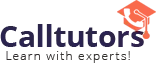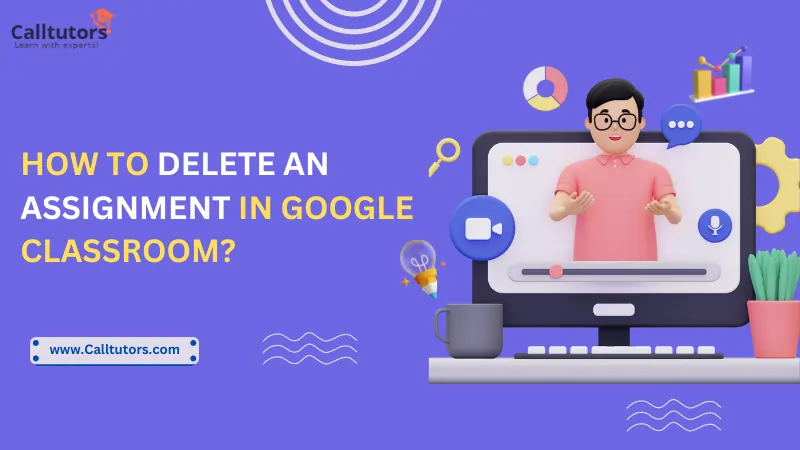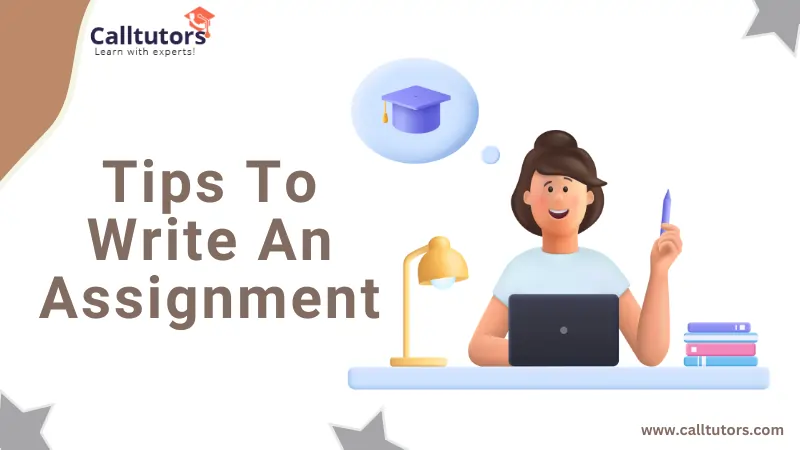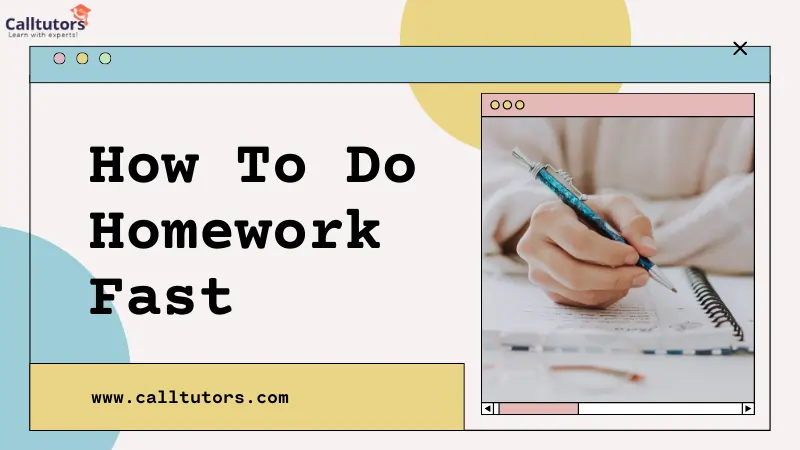Due to the advancement of technology and the Covid-19 situation, classrooms are becoming paperless daily. Therefore, it becomes necessary for teachers to start finding out the solutions for assignments, communicating with the students, managing their Classrooms, and much more.
Most teachers have found a solution to complete all these need through Google Classroom. It is a virtual classroom that focuses less on the tech and more on the teaching methods. Therefore, it is not necessary that one needs to be a technical professional to manage their Classroom on Google.
This blog will provide information about what Google Classroom is, what you can and don’t do with it, and how to delete an assignment in Google Classroom. So let’s first know what a Google Classroom is.
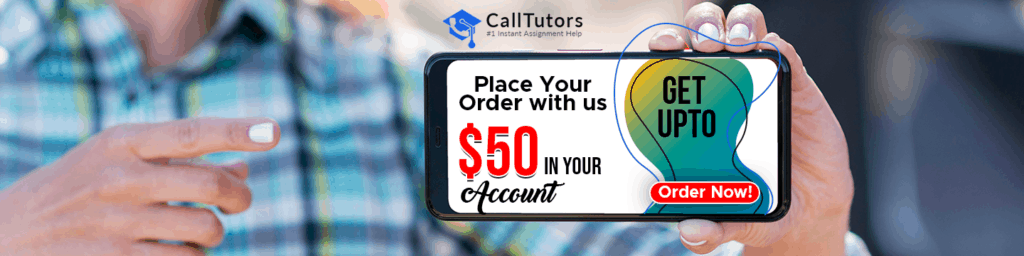
What is Google Classroom?
Table of Contents
It is an application that is accessible at zero cost, and it was designed by Google.. It helps the students and teachers to contact each other. Also, used for managing and organizing the assignments that are available as a paperless document. Besides this, Google Classroom is the collaboration between the teachers and students who are teaching and studying from a distance, and much more. One can easily compare it with other Classrooms, such as Showbie and other online learning management systems or learning platforms.
It is built at the top of Google Drive and Google Docs, which means one can use it easily and intuitively for teachers. But it does not imply that it would be boring. There are various surprises in Google Classroom that are encountered along the way of your work. Besides this, you can delete the assignments in Google Classroom, and below we have mentioned the steps for how to delete an assignment in Google Classroom.
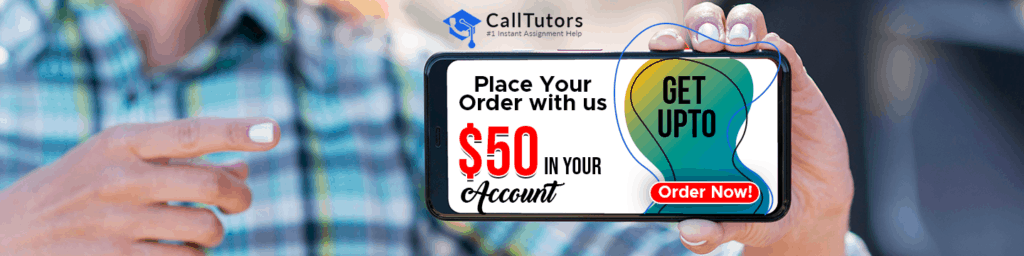
Things that one can do in Google Classroom
This is one of the essential questions. What can one do with Google Classroom? Why would one use Google Classroom? The first reason to use it is absolutely free. One does not need to upgrade the pro version that might cost you some of the money. Yes, it is absolutely free. Nothing. At all.
Once you set up the Classroom on Google Classroom, then one can easily start it. One can find out the ways to set up their Google Classroom account within a few minutes. First, let us go through with the list of things that you can do with your Google Classroom.
- Add lesson material and announcements: Teachers can provide the announcements to their students about the lessons and add study materials in their announcements. These study materials and announcements can show up in the Google Classroom of students; in this away, the students can easily find the things everything in a single place. The study material can be added from the Google drive that involves images and files and connects them with Google Classroom lessons. Teachers can add any link or a Youtube video, that teachers want to be visited by their students.
- Add assignments: By adding the announcements, one can easily add their assignment to the courses. It works in a similar method, but here one has the choice to add their due dates and can grade it. It notifies the students when they need to do their assignments, and it also appears on the calendar. One can add a Book Widgets assignment within a few minutes. We have mentioned steps below for how to delete an assignment in Google Classroom.
- Grade the assignments: Afterwards, the teachers can check the students’ assignments and grade them accordingly. There is also room for the feedbacks and comment option for the teachers as well as students. Teachers can also return the assignment to their students. There is the “Marks” tab, which is used for grading the assignments.
- Manage students: There is another facility of these Google Classroom; that is, it totally up to the teachers whether they let their students share the comments or not. The teacher can manage their permissions, give the students the facility to comment and post. Besides this, teachers can also e-mail their students individually.
Things that one cannot do in Google Classroom
There are some things that one needs to know before starting the Google Classroom with any other intensions. It is one of the online learning platforms, but these are the things, one can not do in the Classroom:
- A chatbox: One can only comment on the announcements and assignments, but there is no function for chatting. So, if one wants to do this, they need to contact the other indirectly, one can send an e-mail to them, or use other Google apps for chatting with others.
- A quiz or test tool: Ther is minor possibilities when it relates to the making of the test series or quizzes in Google Classroom, but, it does not consider to be a test or quiz tool for the students. There are various other apps for this function, such as BookWidgets quizzes or Google Forms, Google Forms alternatives. There is another option for it, too, such as:
- Option 1: One can easily add the assignments and tests from another education app within the Google Classrooms, such as an app called BookWidgets test, which is used for automatically grading.
- Option 2: This is another thing one can do inside Google Classroom on their own that is adding a question. Then, select between the option for a multiple-choice question or an open answer. This might seem to be boring, but it is best to select the second option if one wishes to make their digital Classroom even more interactive.
- A discussion forum: One can make announcements, and students can comment on the particular announcements, but this is not applicable to the announcements. One can use Padlet if they are looking for a simple but effective way; free Classroom tools can help to empower discussions and another cool thing.
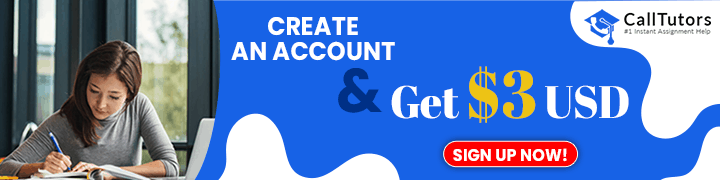
How to delete an assignment in Google Classroom
There are two different methods for deleting the assignments, but keep in mind that doing this can also delete the data of the students which s connected to the assignments, which might be lost permanently and can not recover later on. But if you are sure about deleting them, then follow these steps which are related to how to delete an assignment in Google Classroom:
Method 1: how to delete an assignment in Google Classroom
Click on the option “My classes”.
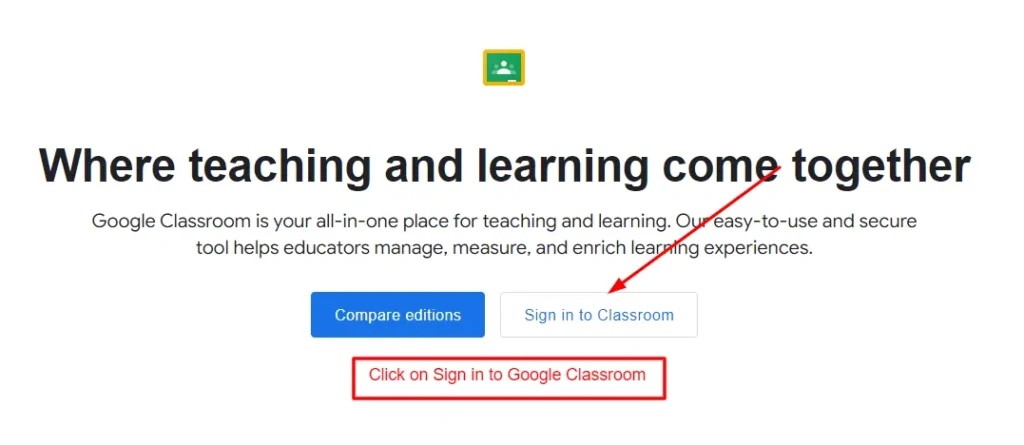
- Search for the option with the assignments that you wish to delete.
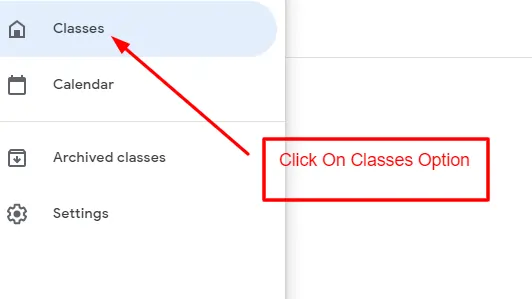
2. Select the particular assignment that you want to delete.
3. Select “Delete assignment” from the given menu option on the right side.
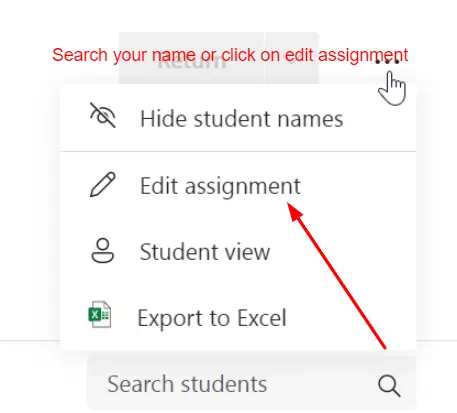
4. You will find that there is a pop-up window, then click on the “Yes, Delete” option, and this is how one can delete their assignment.
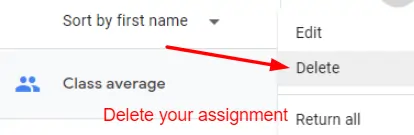
NOTE: This only removes the particular assignment. The video can still be seen in the “My Content” tab.
Method 2: how to delete an assignment in Google Classroom
For this, one needs to have ownership of this. Here, you have two different methods to get the ownership if the due date has been expired.
1. If One Has Not Submitted The Assignment Till Now.
You just need to click on the cross “X” where the assignment has already attached.
2. If One Has Already Submitted The Particular Assignment.
Click on the unsubmit button.
If Your Teacher Has Returned The Assignment
It means that your teachers have already seen the submitted assignments, and now, you need to take the ownership again for deleting the assignment.
This is how to delete an assignment in Google Classroom.
Point To Remember
Can We Retrieve The Deleted Assignment In Google Classroom?
Sadly, that is not currently feasible in Google Classroom. Once an assignment is deleted from the Classwork tab, we cannot retrieve it. Though, students can still work in the Classroom folder on Drive.
Additional Information
How can you organize Google classroom?
Google classroom is the first choice of both teachers and students. Now everyone is using it. Many teachers have a question in mind: how can we organize google classroom. Don’t worry! Here, we mention some tips that help you in organizing the google classroom-
Return work after checking
When students submit their work to you, then first check it and give grades to their work. After that, return all that work back to students.
Don’t delete the folder of the classroom
Don’t remove the Google classroom folder because it’s really hard to get it back again.
Remove the record of previous students
If you want only those students will include those who are currently in the class, then removing the previous students is the better idea.
Create a folder for the student’s record
Create a folder related to the student’s work so that you can use it the next year as an example of excellent work done by the particular student.
Quick Links
- How To Create Assignment In Google Classroom
Conclusion (how to delete an assignment in Google Classroom)
This blog has provided all the relevant information about how to delete an assignment in Google Classroom, along with the information about what is Google Classroom, and what one can do and do not with the Google Classroom. The Google Classrooms are used for the paperless study material, announcements, and assignments. Nowadays, it is gaining popularity because of its effective uses and facility of teaching methods.
If you have any issues related to the online assignment help and best assignment help, then you can take our experts’ help for it. We can provide you high-quality content along with the plagiarism reports. We can also provide instant help to you as we are accessible 24*7, and we also provide the assignments with well-formatted structures and deliver them within the slotted time. All these facilities are available at a reasonable price.
FAQ
How do I join a google classroom without a code?
If you don’t have the code then you can join the google classroom through the invitation link sent by your teacher.
Can the teacher see student work on google classroom?
Yes, teachers can see students work on google classroom if they share the document.
Is there any way to hide an assignment in Google Classroom?
No, you cannot hide an assignment from google classroom. If the assignment is submitted late, then it will be marked as late.